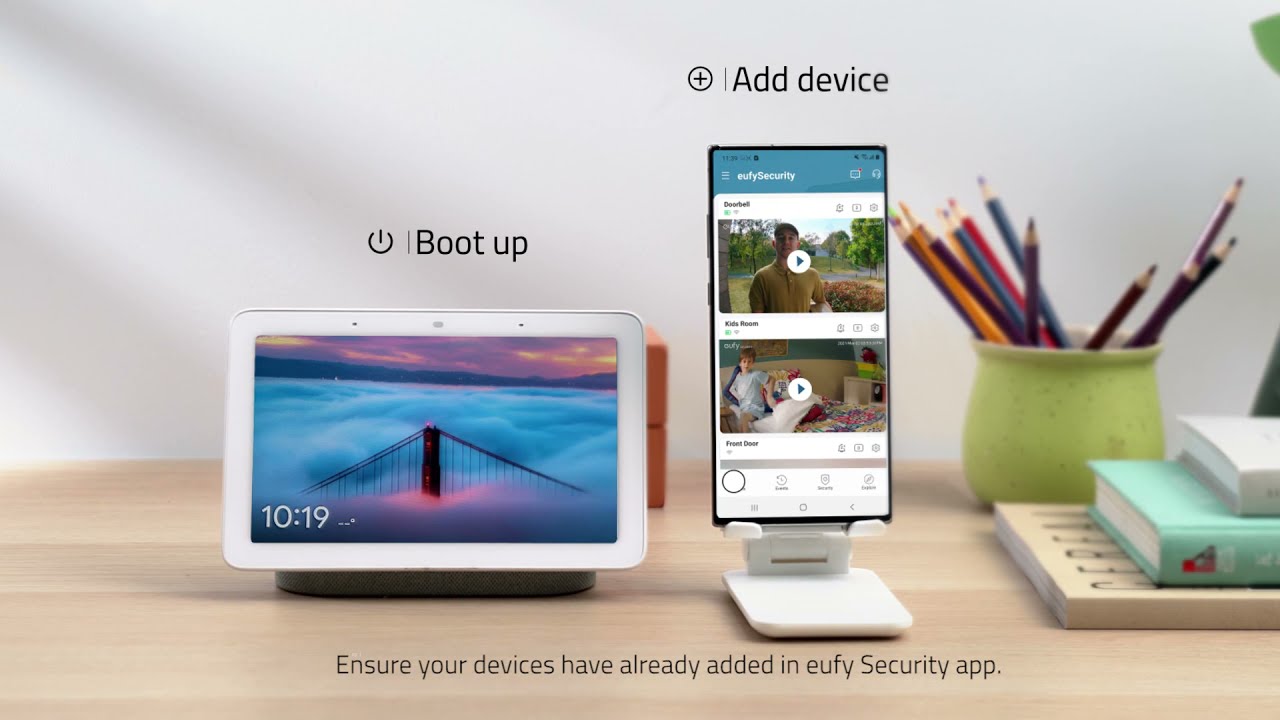You can control all the smart devices in your home via Google home, given that they are compatible with it. When you enter a room, say “OK, Google, turn on the lights” to get the job done.
If you want something done, ask Google! This smart device has simplified many tasks and made many lives easier. Today you will find that it can do one more cool thing.
The Eufy video doorbell is compatible with Google Home. This article will show you how to connect your smart video doorbell to Google Home and control it from any corner of the world. Moreover, you can access the doorbell camera with Google voice control.
Let’s get into it!
How Does Eufy Doorbell Connect to Google Home?
The Eufy video doorbell is a versatile and convenient product with many features. But you are not using this product to its full potential until you connect it to Google Home.
Through Google Assistant, you unlock features like Chromecast, enabling you to watch the live feed on your Android TV and Nest.
We have broken down the process of connecting the Eufy doorbell to Google Home into these easy-to-follow steps.
But before you begin, make sure that you have:
- Purchased a Google Home or Google Home Mini to access Google Assistant.
- Installed the Google Home app on your smartphone and create an account.
- Downloaded the Eufy app.
- A strong Wi-Fi connection for your Google Home display.
After you have done the things mentioned above, follow these steps:
Step 1- Add Your Eufy Video Doorbell to The Eufy Security App
Create an account on the Eufy app and click on “add device” finish setting up by following the prompts.
Step 2- Add The Eufy Doorbell to The Google Home App
Open the Google Home application and click on the portrait icon in the top-right corner. Select “Google Assistant settings” from the menu. Go to “add device” and click on “link device.” Next, search for “Eufy security” and select it.
After selecting “Eufy security,” you will be redirected to the Eufy login page. Entering your account credentials will add the Eufy doorbell to Google Home.
Step 3- Select The Rooms
Go to the home page and select the rooms where you have set up Google Home. This way, you can watch the live stream in the room of your choice.
Step 4- Test The Doorbell
Now that the setup of the doorbell is complete, you can test it by saying the following:
- “OK, Google, show me the “Eufy device name” on the living room TV.”
- “Hey Google, show me the doorbell.”
To stop the feed, say, “OK, Google, stop.”
It is very important to have clear voice commands; otherwise, errors will appear in the stream.
Which Eufy Doorbells Work With Google Home?
Eufy doorbells can be categorized into two types, i.e., wired and battery-operated. Many of these Eufy camera doorbells work with the Google Home app. These devices are:
1. Eufy Wired Version Doorbells
2. Eufy Battery Version Doorbells
Eufy Smart Wi-Fi 2K Video Doorbell: Best Doorbell With Google Home
Eufy doorbells went through a major change when upgraded to support Google Home. This opened the doors to many more features, such as casting the live camera feed on your smart TV through Chromecast, starting the camera following voice commands, etc.
This particular doorbell is a great long-term purchase. Along with Google Assistant compatibility, it has many more features:
- Motion detection at the front door and people recognition
- A chime in the box
- No need to subscribe monthly for cloud storage
- 2K HDR video resolution
- Customizable motion zones
- It also works with Amazon Alexa
Drawbacks Of Eufy Doorbell’s Google Assistant Support
As helpful as technology can be, it is never without its drawbacks. For example, many complex code lines integrate smart devices with security systems. So, some errors are bound to happen.
Eufy only recently announced that Google Home could control their doorbells. But they have not configured it entirely yet.
The development is still in progress, so you cannot fully access the doorbell features through smart devices. The drawbacks to using a Google Assistant are:
- First, you will not see pop-up notifications whenever the bell rings.
- You cannot use Google Home as a chime.
- The video does not automatically start when the bell rings. So you always have to give voice commands.
- Two-way speaking is not supported. You can listen to visitors, but you cannot talk to them via the Google Home device.
People Also Ask
-
How Do I Stream The Eufy Camera To Chromecast?
You can stream the live feed from the doorbell camera via specific voice instructions. For example, saying, “OK, Google, show me the “device name” to the Google Home Mini” will start the feed.
You need to connect your mini to Chromecast before you use it. Then, when you give the command, the video will show on your TV via Chromecast.
-
What Should I Do If The Stream Is Unavailable?
This can happen due to technical issues or a glitch in the system. Then, you have to disconnect the whole system and reconnect it again.
Remove the Eufy doorbell from Google Home and Eufy security app. Then add it to both apps again. The troubleshooting will enable you to see the video stream.
-
Can The Eufy Doorbell Work With Google Nest Hub?
Automatically, no. Eufy has been working on developing Google integration but with little progress. You can stream the live feed on the Google Nest smart display only when prompted by voice commands.
It does not support auto-streaming, 2-way speaking, or notification prompts when the doorbell is rung.
Conclusion
To sum up, the Eufy doorbell is compatible with Google Home on a fundamental level. It is a valuable product, especially for the price. You can see its video stream via voice command on any smart device.